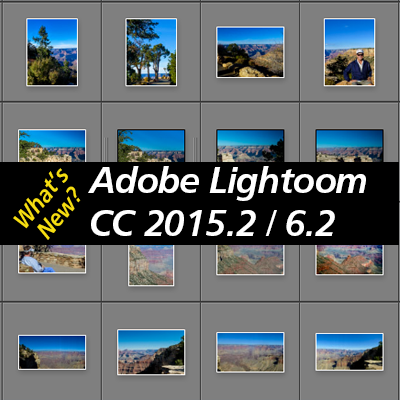 Adobe has released new updates to Lightroom desktop, mobile and web features. The biggest updates were to Lightroom 6 and CC for Desktop, which are what I will cover in this post. Normally I encourage people to update right away to take advantage of the new features, but this time it’s important to read further before you make a decision.
Adobe has released new updates to Lightroom desktop, mobile and web features. The biggest updates were to Lightroom 6 and CC for Desktop, which are what I will cover in this post. Normally I encourage people to update right away to take advantage of the new features, but this time it’s important to read further before you make a decision.
Before you Jump to Upgrade
Before I give you the update details and you jump to install the upgrade, you should be aware of some issues that have been reported. In the view of a number of experts, this release was a tad premature (it was timed to coincide with the Adobe Max event). There are some significant bugs that have not been resolved and they could cause you some headaches.
There have been reports, especially with Macs, of crashes. Testers have also reported slowdowns on both Mac and Windows. The slowdowns may be caused by the new Add Photos feature, which can be disabled, but it’s not clear if this is the entire reason. Not everyone is having issues, but there are enough people reporting them to make you stop and think about it before rushing to update right now. You may want to hold off until these issues get fixed before you update.
Having said all that, there are some nice features in this version
What’s new in Lightroom 6.2/Creative Cloud 2015.2
This update is a lot more than just some bug fixes and new camera support, although there are those as well. This new version includes these new/improved features:
- The Import Dialog was redesigned to make it more user-friendly and more visual, especially new users. The redesign does simplify importing and looks great, but it eliminated some features from the import dialog that many users rather liked. I’ll explain more about this later in the post.
- There’s a new Add Photos screen that identifies and makes it easier for you to select a source for importing your photos.
- For CC users, the Dehaze feature is now available to use with the Local Adjustment Brush, Graduated Filter and Radial Filter. This means you can increase or decrease the amount of atmospheric haze in just parts of your photo.
- There are improvements to the Panorama and HDR Merges. There is better alignment and blending of source photos.
- There’s new camera support for DxO, Leica S (Typ 007), Olympus E-M10 Mark II and Sony A7SM2 (ILCE-7SM2).
- There are also lots of new lens profiles. Here is a complete list.
- There are also some bug fixes to correct issues from the prior version.
Revamped Import Process
The biggest change is to the aforementioned Import process. The simplified layout is modern and attractive and less intimidating for beginners. It helps users get their photos into Lightroom quicker, which is a good thing.
The new “Add Photos” feature scans to identify sources to import your photos, i.e. a memory card, folder on your hard drive, etc. This can be helpful, though some may find it slows Lightroom. You can disable it if you wish. Also, experienced users will find a few features missing in the new streamlined Import Dialog. Features that are no longer available:
- No eject card after import. You’ll have to do it through your operating system.
- No way to view destination tree, which is an issue for some people who want to be able to see how their photos are organized upon import.
- File name previews are no longer available.
- There’s no more zoom in Import Loupe view to check for sharpness before you import
- The option to move photos is gone. Moving can still be done via folders.
- Original file names are now hidden behind a tool tip
- The total file size is no longer in the bottom left corner
There’s been a lot of griping from pro users about what’s no longer available in the Import dialog. The best way to make your opinion known is to go right to the source: You can sound off to Adobe here on their feedback form.
Since I’m waiting until some of the bugs get fixed before I install an update, I don’t have any screen shots yet to show you. But this video from Sean McCormick shows you the new Import layout and compares it with the old one.
If you already updated or you need to in order to get the new features or new camera/lens support, there are a few things (courtesy of Victoria Bampton and Laura Shoe) you can do to if you’re experiencing issues:
- If Lightroom keeps crashing, you can reset your Preferences. Hold down the Shift + Alt (Windows) or Opt/ + Shift (Mac) at the same time as you click on the shortcut to start Lightroom.
- If you’re experiencing slowdowns anywhere in Lightroom, you can disable the Add Photos screen in Preferences. Under the General tab (in Preferences), uncheck the “Show Add Photos” screen. This feature is one that apparently has been causing general slow performances for some people.
- To roll back to 6.1.1, you will need to uninstall Lightroom, then download and install Lightroom 6 and then download and install the 6.1.1 patch.
I hope this helps you figure out if you want to upgrade now or wait, or what to do if you already updated.
Are you going to do the update? Have you done it already? Tell me your thoughts in the comments below.




